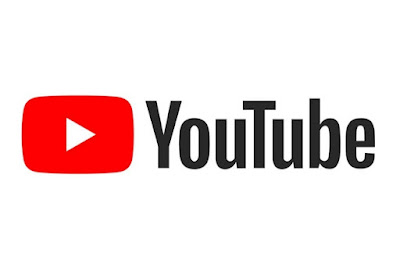YouTube cannot be opened on Android is indeed a problem that often occurs and the causes are very diverse, such as internet connection. So the most important step you have to do when this application has a problem is to ensure the network condition.
Even so, there are still many ways you can do to overcome the troubled YouTube, especially on a smartphone. But before knowing more, you can first understand the meaning of YouTube and its function.
YouTube Can't Be Opened on Android, What's the Cause?
YouTube itself is one application that can upload millions of videos that are popular today. In fact, almost everyone must have the application on their respective devices. However, apparently YouTube also often experiences many obstacles, one of which we can't open when we want to use it. It's true that YouTube that we can't open is very annoying, especially when we're watching our favorite videos.
However, before explaining how to solve YouTube can't open on Android, first know the cause. Usually the problem that often occurs on YouTube is because the server is down or maybe an error.
However, there are still many other causes that sometimes we cannot access when we are going to use it. So by knowing some of the causes, it will be easier to overcome them later.
Cause YouTube Can't Open on Android
One of the reasons why YouTube can't be opened on Android is because the server is down, this usually happens due to technical hardware or software problems. If it's like this, then we inevitably have to wait for the server to recover again so that we can use the service.
Furthermore, a full application file can also be the cause of why we can't open YouTube. Well, because there are so many applications, it often makes other applications experience force close.
Not only that, but YouTube, which we haven't updated, can also be the reason why we can't open the application. There is also a built-in YouTube and sometimes we can't open it because there is still an old version.
Meanwhile, the next reason why YouTube can't open is because the application has been attacked by a virus. So this can make the application data deleted by the virus. If this happens, then you must address it immediately.
Clear Cache
To overcome if YouTube can't be opened on Android, the first is to clear the cache on the application. The method is also very easy, the first step you can enter the Settings menu on the cellphone, then select the installed application.
Then select the YouTube application and just clear the cache on the application. Well, in this way, it will make YouTube back to normal as usual.
Updating the Operating System
If the version of the operating system on Android is not compatible with the version of YouTube you are updating, it will fail to update YouTube. So if it's like this the first step you have to do is to open the Settings menu, System, then Software update.
This is to check if a version is available for Android, if yes then update Android to that version. After the update process is complete, then you can check if the update for YouTube can be installed on your cellphone.
Clearing Defrost History
To solve YouTube can't be opened on Android then you can just clear the search history. So you can try to clean it when you are opening YouTube and a pop up message appears. Apart from the cache, such cases may also occur when YouTube is full of search history, shares and comments. So the right step is to clean up these histories.
Reinstalling Youtube Application
If these solutions don't work, then you can try to reinstall the YouTube application. Due to the problem of YouTube not being able to open once, due to an error in the installation process which can cause problems with the application.
So if this is the cause, then just try to uninstall YouTube first. If so, then re-download the YouTube app on your device. Maybe this one method is effective to overcome so that YouTube can be re-opened. So if one day the YouTube application cannot be opened on Android, then you can just reinstall it.
That's how to fix Youtube not working on Android. I hope this article was useful for you and thanks for reading.